"Disk space exhaustion" occurs when the available storage space on a disk or storage device is fully utilized, leaving insufficient space for storing additional data or files. This issue can lead to system instability, performance degradation, and disruptions to normal system operation. Disk space exhaustion commonly affects servers, computers, and storage systems where large amounts of data are processed and stored.
Here's how to address disk space exhaustion:
1. **Identify Disk Usage Patterns**:
- Utilize disk monitoring tools or operating system utilities to analyze disk usage patterns and identify which directories, files, or applications are consuming the most disk space. Identify large files, temporary files, log files, or unnecessary data that can be safely removed or relocated.
2. **Delete Unnecessary Files**:
- Delete unnecessary or obsolete files, temporary files, cache files, and log files that are no longer needed. Empty the recycle bin or trash folder to permanently delete files and free up disk space.
- Remove old or unused applications, software installations, and data backups that are no longer required. Uninstall unnecessary software components or unused dependencies to reclaim disk space.
3. **Archive or Compress Data**:
- Archive or compress large files, documents, or datasets to reduce their storage footprint. Use compression utilities or file archiving tools to compress files and folders into smaller, more space-efficient formats such as ZIP, GZIP, or RAR.
- Consider moving infrequently accessed or archival data to secondary storage or cloud storage solutions to free up space on primary disk drives.
4. **Optimize Storage Allocation**:
- Optimize storage allocation by reallocating disk space among partitions or volumes to balance disk usage and prevent individual partitions from reaching capacity. Resize partitions, extend volumes, or repartition disks to allocate more space to critical system partitions or applications.
- Implement disk quotas or storage policies to enforce limits on disk usage for individual users, applications, or directories. Monitor disk usage and enforce storage quotas to prevent users from exceeding allocated disk space.
5. **Monitor and Manage Log Files**:
- Monitor and manage log files generated by operating systems, applications, or services to prevent them from consuming excessive disk space. Configure log rotation policies to automatically archive or truncate log files based on size or age criteria.
- Implement log file compression or aggregation techniques to reduce the storage overhead of log files while preserving essential logging information for troubleshooting and auditing purposes.
6. **Expand Storage Capacity**:
- Expand storage capacity by adding additional disk drives, storage arrays, or network-attached storage (NAS) devices to the system. Increase the overall storage capacity by installing larger capacity disks or upgrading to higher-capacity storage solutions.
- Implement storage virtualization or storage tiering techniques to pool and manage storage resources efficiently across multiple disks or storage devices.
7. **Automate Disk Space Management**:
- Automate disk space management tasks using disk space monitoring and management tools or scripts. Schedule regular disk cleanup tasks, file system scans, and disk space reports to proactively identify and address disk space exhaustion issues.
- Configure alerts and notifications to notify administrators when disk space usage exceeds predefined thresholds or critical levels, allowing them to take timely action to resolve disk space issues.
By implementing these strategies, organizations can effectively address disk space exhaustion issues, optimize disk usage, and ensure the availability of adequate storage capacity to support ongoing operations and data storage requirements.