DNS (Domain Name System) issues refer to problems related to the resolution of domain names to IP addresses, which are essential for navigating the internet and accessing web resources. These issues can manifest in various forms, including DNS resolution failures, slow DNS lookups, DNS server errors, or incorrect DNS configurations. DNS issues can result from misconfigurations, network problems, DNS server failures, or domain name registration issues.
Here's how to address DNS issues:
1. **Check DNS Configuration**:
- Verify the DNS configuration settings on the local device, router, or network infrastructure to ensure that the correct DNS servers are configured. Check for typos, invalid DNS server addresses, or misconfigured DNS settings that may be causing DNS resolution failures.
- Ensure that DNS settings are correctly configured on client devices, such as computers, smartphones, or tablets, to use the appropriate DNS servers for name resolution.
2. **Test DNS Resolution**:
- Use command-line tools such as nslookup or dig to perform DNS lookups and test DNS resolution for specific domain names. Verify that DNS queries are resolving to the correct IP addresses and that DNS responses are received in a timely manner.
- Test DNS resolution from different network locations and devices to identify potential network or connectivity issues affecting DNS resolution.
3. **Check DNS Server Status**:
- Verify the status and availability of DNS servers responsible for resolving domain names. Check for DNS server outages, maintenance windows, or network connectivity issues that may be preventing DNS queries from being processed.
- Monitor DNS server logs, error messages, or performance metrics to identify any issues or anomalies affecting DNS server operation.
4. **Clear DNS Cache**:
- Clear the DNS cache on local devices, routers, or DNS servers to remove stale or outdated DNS records that may be causing DNS resolution problems. Flushing the DNS cache can help refresh DNS entries and resolve DNS lookup errors.
- Use command-line tools or system utilities to flush the DNS cache on Windows, macOS, Linux, or routers to ensure that DNS resolution is performed using up-to-date DNS information.
5. **Use Alternate DNS Servers**:
- Switch to alternate DNS servers or public DNS resolvers such as Google DNS (8.8.8.8, 8.8.4.4), Cloudflare DNS (1.1.1.1, 1.0.0.1), or OpenDNS (208.67.222.222, 208.67.220.220) to bypass DNS issues with the default DNS servers provided by ISPs or network providers.
- Test DNS resolution using different DNS servers to determine whether DNS issues are specific to a particular DNS server or network.
6. **Verify Domain Configuration**:
- Check the DNS records and domain configuration settings for the affected domain names using DNS management tools or domain registrar dashboards. Ensure that DNS records such as A records, CNAME records, MX records, and NS records are correctly configured and up-to-date.
- Verify domain registration details, expiration dates, and DNS hosting settings to ensure that domain registration and DNS management are in compliance with domain registrar policies and requirements.
7. **Contact DNS Service Providers**:
- Contact DNS service providers, domain registrars, or DNS hosting providers to report DNS issues and request assistance in troubleshooting and resolving DNS problems. Work with technical support teams or DNS experts to diagnose and address DNS issues affecting domain name resolution.
By addressing DNS issues through configuration checks, DNS resolution testing, cache clearing, DNS server monitoring, alternate DNS server usage, domain configuration verification, and collaboration with DNS service providers, organizations can ensure reliable and uninterrupted DNS resolution for accessing web resources and navigating the internet.