File manager issues refer to problems or difficulties encountered when using a file manager application to navigate, manage, or manipulate files and directories on a computer, server, or web hosting account. File manager applications provide graphical user interfaces (GUIs) for users to interact with the file system, allowing tasks such as creating, deleting, moving, copying, and editing files. Here's an explanation of common file manager issues and how to address them:
**Understanding File Manager Issues:**
1. **Permissions Problems**: Users may encounter issues accessing or modifying files and directories due to insufficient permissions. Permissions problems can prevent users from performing certain actions or accessing specific files or directories.
2. **File Corruption**: File manager applications may encounter errors or glitches that result in file corruption or data loss. Corrupted files may become inaccessible or behave unpredictably when opened or manipulated.
3. **Performance Degradation**: File manager performance can degrade over time, especially when dealing with large numbers of files or directories. Slow response times, freezing, or crashes may occur as a result of performance issues.
4. **Compatibility Issues**: File manager applications may experience compatibility problems with certain file types, operating systems, or system configurations. Compatibility issues can affect file handling, rendering, or functionality.
**How to Resolve File Manager Issues:**
1. **Check Permissions**: Review file and directory permissions to ensure that users have appropriate access rights. Adjust permissions as needed to grant users the necessary privileges for file management tasks.
2. **Fix File System Errors**: Use disk checking and repair utilities to scan for and fix file system errors that may be causing issues with file manager operations. These utilities can identify and repair file system inconsistencies or corruption.
3. **Update File Manager**: Ensure that the file manager application is up to date with the latest patches and updates. Software updates may include bug fixes, performance improvements, or compatibility enhancements that address file manager issues.
4. **Clear Cache**: Clear the file manager cache to remove temporary files and cached data that may be causing performance issues or displaying outdated information. This can help improve file manager responsiveness and reliability.
5. **Limit File Count**: Reduce the number of files and directories displayed in the file manager interface to improve performance. Use folder organization and archiving strategies to manage large collections of files more efficiently.
6. **Optimize Performance**: Optimize system performance by closing unnecessary applications or processes that may be consuming system resources. Monitor system resource usage and address bottlenecks that may be affecting file manager performance.
7. **Use Alternative File Managers**: If a particular file manager application is causing persistent issues, consider using an alternative file manager with similar functionality. Experiment with different file manager options to find one that works best for your needs.
8. **Check for Updates**: Ensure that the operating system and any associated software components are up to date with the latest patches and updates. Operating system updates may include fixes for file manager issues or related system issues.
9. **Backup and Restore**: Regularly backup important files and data to prevent data loss in case of file manager issues or other system failures. Implement backup and restore procedures to recover files from backups if necessary.
10. **Seek Technical Support**: If you encounter persistent file manager issues that you cannot resolve on your own, seek assistance from technical support resources, such as user forums, documentation, or vendor support channels. Provide details about the issue and any troubleshooting steps you've taken to facilitate troubleshooting and resolution.