An addon domain setup refers to the process of adding a new domain to an existing hosting account, allowing you to host multiple websites on the same hosting account. This feature is commonly provided by web hosting providers and enables you to manage multiple websites from a single hosting control panel. Here's an explanation of addon domain setup and how to address any issues that may arise:
**Understanding Addon Domain Setup:**
1. **Domain Addition**: With addon domain setup, you can add a new domain name to your hosting account as an addon domain. This new domain functions as a separate website with its own files, directories, and content.
2. **Shared Resources**: Addon domains share the resources of the hosting account, such as disk space, bandwidth, and databases, with the primary domain. This allows you to host multiple websites without needing separate hosting accounts for each domain.
3. **Separate Directory Structure**: Each addon domain has its own directory structure within the hosting account's file system. This allows you to organize files and content for each website independently.
**How to Set Up an Addon Domain:**
1. **Access Hosting Control Panel**: Log in to your hosting account's control panel (e.g., cPanel, Plesk) provided by your web hosting provider.
2. **Locate Addon Domain Section**: Look for the addon domain section within the control panel interface. This section may be labeled differently depending on the hosting provider but is typically found under the domains or websites category.
3. **Add New Domain**: Enter the domain name you want to add as an addon domain. You may also need to specify a directory where the files for the addon domain will be stored.
4. **Configure Settings**: Optionally, you can configure additional settings such as subdomains, FTP accounts, and email addresses associated with the addon domain.
5. **Complete Setup**: Follow the prompts to complete the addon domain setup process. Your hosting provider may require you to update DNS settings or configure domain settings with your domain registrar.
**Common Issues and Solutions:**
1. **DNS Propagation Delays**: It may take some time for DNS changes to propagate worldwide. If your addon domain setup is not working immediately, wait for DNS propagation to complete, which can take up to 48 hours.
2. **Incorrect Directory Configuration**: Make sure you specify the correct directory for the addon domain during setup. Files for the addon domain should be stored in a separate directory within your hosting account's file system.
3. **Domain Not Added Properly**: If the addon domain does not appear to be added correctly, double-check the addon domain settings in your hosting control panel. Ensure that all required fields are filled out correctly.
4. **File Permissions Issues**: Ensure that file permissions for the directory of the addon domain are set correctly to allow the web server to access and serve files for the domain.
5. **.htaccess or Rewrite Rules**: If you are using custom .htaccess rules or rewrite rules for the addon domain, make sure they are configured correctly and do not conflict with existing rules.
6. **Database Setup**: If your addon domain requires a separate database, make sure you create the database and configure database settings accordingly within your hosting control panel.
7. **Contact Hosting Support**: If you encounter persistent issues with addon domain setup, contact your web hosting provider's support team for assistance. They can help troubleshoot and resolve any issues with addon domain configuration.
By following these steps and addressing common issues, you can successfully set up an addon domain on your hosting account and start hosting multiple websites with ease.