FTP (File Transfer Protocol) connection problems occur when there are difficulties establishing a connection between an FTP client and server, or when file transfer operations encounter errors or failures. These issues can arise due to various factors, including network connectivity problems, server configuration issues, authentication errors, or firewall restrictions. Here's an explanation of FTP connection problems and how to address them:
**Common FTP Connection Problems:**
1. **Connection Refused**: The FTP server may refuse the connection request, typically due to incorrect server address, port number, or firewall settings.
2. **Timeout Errors**: Timeout errors occur when the FTP client fails to establish a connection or complete file transfer operations within a specified time limit. This can be caused by network congestion, server overload, or firewall restrictions.
3. **Authentication Failures**: Incorrect username, password, or authentication settings can result in authentication failures, preventing the FTP client from accessing the server or performing file transfers.
4. **Passive Mode Issues**: Passive mode FTP connections may encounter problems when the server's passive port range is not properly configured, or when network firewalls block incoming data connections.
5. **Firewall Restrictions**: Firewalls or network security policies may block FTP traffic, preventing the FTP client from establishing connections or transferring files.
6. **Data Connection Errors**: Problems with establishing or maintaining data connections between the FTP client and server can occur due to network issues, NAT (Network Address Translation) configurations, or server-side settings.
**How to Resolve FTP Connection Problems:**
1. **Check Server Status**: Verify that the FTP server is operational and accessible from the network. Ensure that the server is running, and there are no issues with server hardware or software.
2. **Review Connection Settings**: Double-check FTP client settings, including server address, port number, protocol (FTP, FTPS, SFTP), username, password, and authentication method.
3. **Try Different Connection Modes**: Experiment with different connection modes (active mode, passive mode) to see if one mode works better than the other, especially if passive mode encounters issues with firewall restrictions.
4. **Adjust Firewall Settings**: Configure firewalls or network security devices to allow FTP traffic (port 21 for control connection, additional ports for data connections) both inbound and outbound.
5. **Test Network Connectivity**: Use network diagnostic tools, such as ping or traceroute, to test connectivity between the FTP client and server. Identify and resolve any network issues that may be affecting FTP connections.
6. **Check FTP Server Logs**: Review FTP server logs for error messages or warnings that may provide insights into connection problems or file transfer failures. Use the information to troubleshoot and resolve issues.
7. **Update FTP Client Software**: Ensure that the FTP client software is up to date with the latest patches and updates. Software updates may include bug fixes, performance improvements, or compatibility enhancements that address FTP connection issues.
8. **Contact Server Administrator**: If you are unable to resolve FTP connection problems on your own, contact the administrator of the FTP server or network for assistance. They may be able to diagnose and resolve server-side issues affecting FTP connections.
By following these steps and troubleshooting guidelines, you can effectively diagnose and resolve FTP connection problems, ensuring smooth and reliable file transfer operations between FTP clients and servers.