SSL (Secure Sockets Layer) certificate installation is the process of configuring and setting up an SSL certificate on a web server to enable secure communication between the server and clients' web browsers. SSL certificates encrypt data transmitted over the internet, ensuring that sensitive information such as passwords, credit card details, and personal data remain secure from eavesdropping and tampering. Here's an explanation of SSL certificate installation and how to address any issues that may arise:
**SSL Certificate Installation Process:**
1. **Generate Certificate Signing Request (CSR)**: The first step in SSL certificate installation is generating a CSR on the server where the SSL certificate will be installed. The CSR contains information such as the domain name, organization details, and the public key.
2. **Purchase or Obtain SSL Certificate**: Next, you need to obtain an SSL certificate from a trusted Certificate Authority (CA). This can be done by purchasing a certificate from a CA or obtaining one for free from Let's Encrypt or other providers.
3. **Submit CSR and Validate Domain Ownership**: Submit the CSR to the CA along with any required validation information. The CA will then verify domain ownership before issuing the SSL certificate.
4. **Receive SSL Certificate**: Once domain ownership is validated, the CA will issue the SSL certificate. You will receive the SSL certificate files, including the certificate itself and any intermediate certificates.
5. **Install SSL Certificate on Web Server**: Finally, install the SSL certificate on your web server. This involves configuring the server to use the SSL certificate for HTTPS connections and updating server settings accordingly.
**Troubleshooting SSL Certificate Installation Issues:**
1. **Certificate Chain Errors**: If you encounter certificate chain errors, make sure you have installed all necessary intermediate certificates along with the SSL certificate. The intermediate certificates are provided by the CA and help establish the trust chain to the root certificate.
2. **Mismatched Common Name (CN)**: Ensure that the Common Name (CN) or Subject Alternative Name (SAN) listed in the SSL certificate matches the domain name of your website. Mismatched CN errors can occur if the certificate is issued for a different domain.
3. **Incorrect Certificate Installation**: Double-check the SSL certificate installation steps to ensure that the certificate files are correctly placed on the server and that the server configuration is updated to use the SSL certificate for HTTPS connections.
4. **Expired or Invalid Certificate**: If you receive warnings about an expired or invalid certificate, check the validity period of the SSL certificate and ensure that it has not expired. Also, verify that the SSL certificate was issued by a trusted CA.
5. **Mixed Content Errors**: Mixed content errors occur when a webpage served over HTTPS contains insecure resources (e.g., images, scripts) loaded over HTTP. Ensure that all resources on your webpage are loaded securely to avoid mixed content warnings.
6. **Browser SSL/TLS Settings**: Check the SSL/TLS settings in your web server configuration to ensure they are compatible with modern browsers. Outdated or insecure SSL/TLS settings may lead to compatibility issues.
7. **SSL Handshake Errors**: If you encounter SSL handshake errors, check for any firewall or security software that may be blocking HTTPS connections. Also, verify that the SSL certificate and server configuration are correct.
8. **Certificate Revocation**: Occasionally, SSL certificates may be revoked by the CA due to security reasons. If your SSL certificate is revoked, contact the CA to request a new certificate and install it on your server.
By following these troubleshooting steps and ensuring proper SSL certificate installation, you can address any issues and ensure that your website's HTTPS connections are secure and trusted by visitors' web browsers.