"Backup failures" occur when the process of backing up data or system configurations encounters errors or issues that prevent successful completion of the backup operation. Backup failures can result from various factors, including hardware or software failures, connectivity problems, insufficient storage space, configuration errors, or data corruption.
Here's how to address backup failures:
1. **Identify the Root Cause**:
- Review backup logs, error messages, and status reports to identify the specific cause of the backup failure. Determine whether the failure is related to hardware issues, software errors, network problems, or configuration issues.
2. **Check Hardware and Connectivity**:
- Verify the integrity and functionality of backup hardware components such as tape drives, disk arrays, or backup appliances. Ensure that backup devices are properly connected, powered on, and accessible from the backup server or backup software.
- Check network connectivity between the backup server and storage devices to ensure that data can be transferred without interruption. Troubleshoot network issues such as network congestion, packet loss, or connectivity problems that may affect backup operations.
3. **Review Backup Software Configuration**:
- Review the configuration settings of the backup software or backup scripts to ensure that backup jobs are configured correctly. Verify that backup schedules, retention policies, destination paths, and backup targets are properly configured and accessible.
- Check for any changes or updates to backup software settings or configurations that may have inadvertently caused backup failures. Ensure that any recent changes are properly documented and validated.
4. **Check Storage Availability and Capacity**:
- Verify that there is sufficient storage space available on backup devices or storage repositories to accommodate the backup data. Monitor disk space usage and allocate additional storage capacity if necessary to prevent backup failures due to insufficient space.
- Ensure that backup storage devices are not experiencing hardware failures, disk errors, or disk full conditions that could prevent successful backup operations.
5. **Address Software or System Errors**:
- Investigate and troubleshoot any software errors, system crashes, or application issues that may be causing backup failures. Update software patches, hotfixes, or firmware updates to resolve known issues or vulnerabilities that could affect backup operations.
- Check for disk errors, file system corruption, or data inconsistencies that may prevent files from being backed up successfully. Run disk checks, file system scans, or data integrity checks to identify and repair any underlying issues.
6. **Test and Validate Backup Processes**:
- Conduct regular backup tests and validation checks to ensure that backup processes are functioning correctly and data can be restored successfully in the event of a disaster or data loss. Perform backup integrity checks, data recovery drills, and disaster recovery simulations to verify backup reliability and effectiveness.
- Document backup procedures, recovery steps, and troubleshooting guidelines to guide administrators in resolving backup failures and restoring data in case of emergencies.
By addressing hardware, software, configuration, and connectivity issues, organizations can mitigate backup failures and ensure the reliability and integrity of their backup systems and data protection mechanisms.